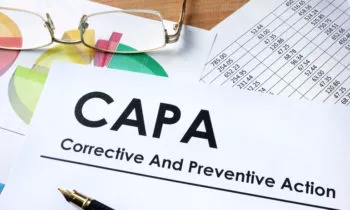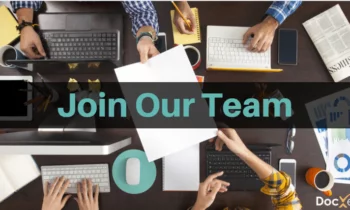You asked, we listened! We will regularly feature FAQs on our blog. We hope the answers to these common questions help you get the most out of your ENSUR document management implementation.
I’ve created links between a BOM and some documents. I now need to revise one of the documents. However, I’m receiving the following error message:
You cannot create a revision of this content because of the following:
One or more parents are linked to this content through a Dependent-Static link. These parents must be revised before you may revise this Child content.
Why are you seeing this message? There are two possible BOM linking models in ENSUR: Dependent-Static and Dependent-Dynamic.
- Dependent-Static links force you to revise the BOM parent before you may revise a child. They do not permit revisions of child links without also revising the parent.
- Dependent-Dynamic linking does not require a Binder or BOM to be revised or restrict the revised content from becoming Current.
If your business does not require the restrictions of the Dependent-Static linking model it can be changed. Simply contact DocXellent Support and we will work with your IT POC to convert your linking model to Dependent-Dynamic.
Is there a way to modify the Content Type when a new revision of a document is created?
Yes, you can change the Content Type when you are creating a revision of a document. On the Create Revision screen you have the option to alter or change the Title and, select another Content Type from the drop down.
As soon as you’ve made your selections click “Create Revision” and your new revision will be created with your newly chosen Content Type.
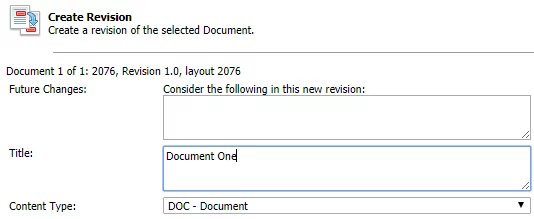
I received a General Page Error. How can I correct this and complete my work?
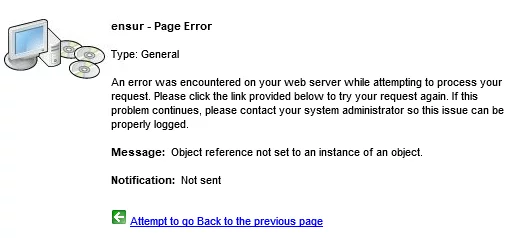
We recommended the following solutions, to correct the page error.
- Clear your browser data/cache. Depending on the type of browser you are using, go to Internet Options or Settings | Advanced to do this. Once completed, refresh your page and continue working.
- If Step1 is unsuccessful and you are using Internet Explorer, make sure your browser is running in Compatibility Mode by going to Settings | Compatibility View Settings | and adding your ENSUR URL to compatibility view. Once completed, refresh your page and continue working.
- If steps 1 and 2 are unsuccessful, contact DocXellent Support.