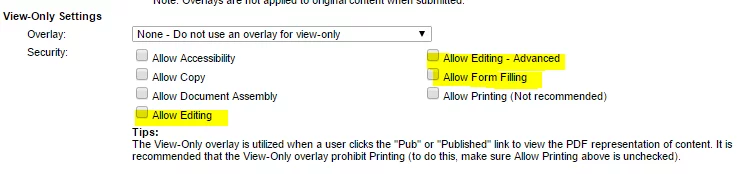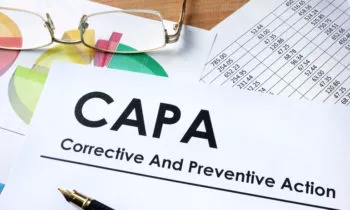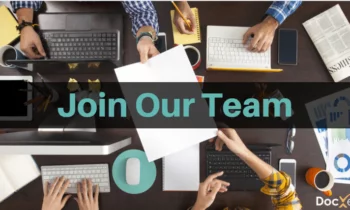You asked, we listened! Beginning with this post, we will regularly feature FAQs on our blog. We hope the answers to these common questions help you get the most out of your ENSUR implementation.
What do I do when a user can’t see a document they need to view, or perform an action on?
- Check that a user’s Status Filters aren’t hiding the document
Make sure that the user does not have their status filters set to hide documents in the status the document is in. Go to Explorer | Status Filters and deselect the filters accordingly.
- Make sure the user has access to the folder where the document resides
Go to the user’s account in System Administration | Users to determine which user group(s) they are a part of. Make sure one of those user groups was given access to a folder where the document is located.
- Make sure the user has the rights to view a document in the required status
If the user is a part of a user group that was given access to the folder where the document resides, make sure that group has the proper rights to view a document in the status the document is in (Draft, Sub-Approval, Approved, etc.) Go to System Administration | User Groups and make sure the user group has the corresponding view rights (view-subapproval, view-draft, view-approved).
- Contact DocXellent support
If the user still can’t see the document after implementing the above, contact DocXellent support.
What does the “ensur-Page Error” message mean?
(Page Error – An error was encountered on your web server while attempting to process your request. Please click the link provided to try your request again. If this problem continues, please contact your system administrator so this issue and can be properly logged. Message: Maximum request length exceeded)
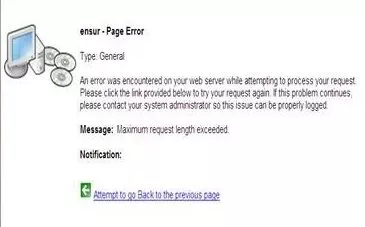
This message means that the file that you are attempting to upload exceeds the size limit allowed by your system. An administrator can adjust these settings within System Administration |System Information | .Net Configuration | Maximum Request Size and increasing the MB limit. Depending on how large your file is, DocXellent technical staff may also need to make an adjustment to your web config file. Contact DocXellent support if changing the Maximum Request Size doesn’t solve your problem.
Is there a way to export a published document that is a fillable PDF and include its overlay?
Yes. Simply edit the View-Only Settings on the overlay associated with the document. Go to System Administration | Content Types | Select the Adobe icon ()
on the Content Type of the document and check the boxes highlighted below. Then go back to the document and select it. Go to Batch | Import/Export |Content and select Export Original content. If checking these boxes doesn’t solve the problem, contact DocXellent support.